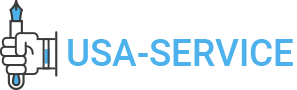Setting up home Wi-Fi might be a nightmare to some, if you don’t know what exactly what you are doing. In reality it’s quite a simple process, and today we’ll go through how to do just that. Talking about wireless home networking, if you want a Reliable Home Network Installation, do contact RMS Installs Atlanta GA.
So there are three things you need before you get started:
- A wired internet connection
- A wireless router
- A computer with an Ethernet port
So what do we do next?
The first step is to connect the router to a power outlet. Once you have done that make sure you connect the cable that comes from your internet service provider into this port. Now if you have a fiber connection you will get a fancy looking router from your provider and that will have an Ethernet port. So run a cable from that Ethernet port into the one port.
Once done you will connect the PC or laptop to the Wi-Fi router using an Ethernet cable. Now the Ethernet cable most of the times is included with a router. So connect one end to one of the other ports on the router labelled LAN and the other end to your PC or laptop.
Once you are done, you may open a browser like Edge or Chrome and it will take you to the routers home page. In case it doesn’t, just type in the default IP address in the address bar.
This will take you to the router’s homepage. You have to enter the username and password which are usually set to default as ‘admin’ in both cases. You can check it on the card or the manual. Most of the times these default usernames and passwords would work.
Now once you get in and hit ‘enter’. Then comes the setting screen. Your router will auto-fetch the details required. If not, there would be an automatically connect option.
So just save it and try opening up a web page. Rest leave the settings as they are. Now open up a webpage and you have established wired internet connectivity.
Finals Steps
For the next step, move onto the Wi-Fi settings page. Now the things to look out for are wireless SSID. This is the name that pops up when you search for internet on your phone or laptop. Next you have to setup a password for your network. I’d say when it comes to choosing an encryption go with the WPA or WPA2.
Then make sure the wireless radio are active and hit ‘save’ now. Now just select the SSID. The one that you created. Use the password you created and voila, you have wireless internet working perfectly.
Pro Tip
If you live somewhere that has a lot of Wi-Fi networks, you might find sometimes that your speed is quite slow, despite getting good strength from the router. Here is a trick that might help you with it.
Download an app called Wi-Fi Analyzer from the Play Store. Find if your network is overlapping with any other network. You can always change the Wi-Fi channel which is empty. So there you have it. That’s a basic rundown on how to setup your own home internet and Wi-Fi connection.
If all these steps look a bit complicated to you, worry not. RMS Installs are always at your service. If you want to have the best home network installation, feel free to contact RMS Installs, Atlanta GA. The best in the business. For more information, please visit our website.